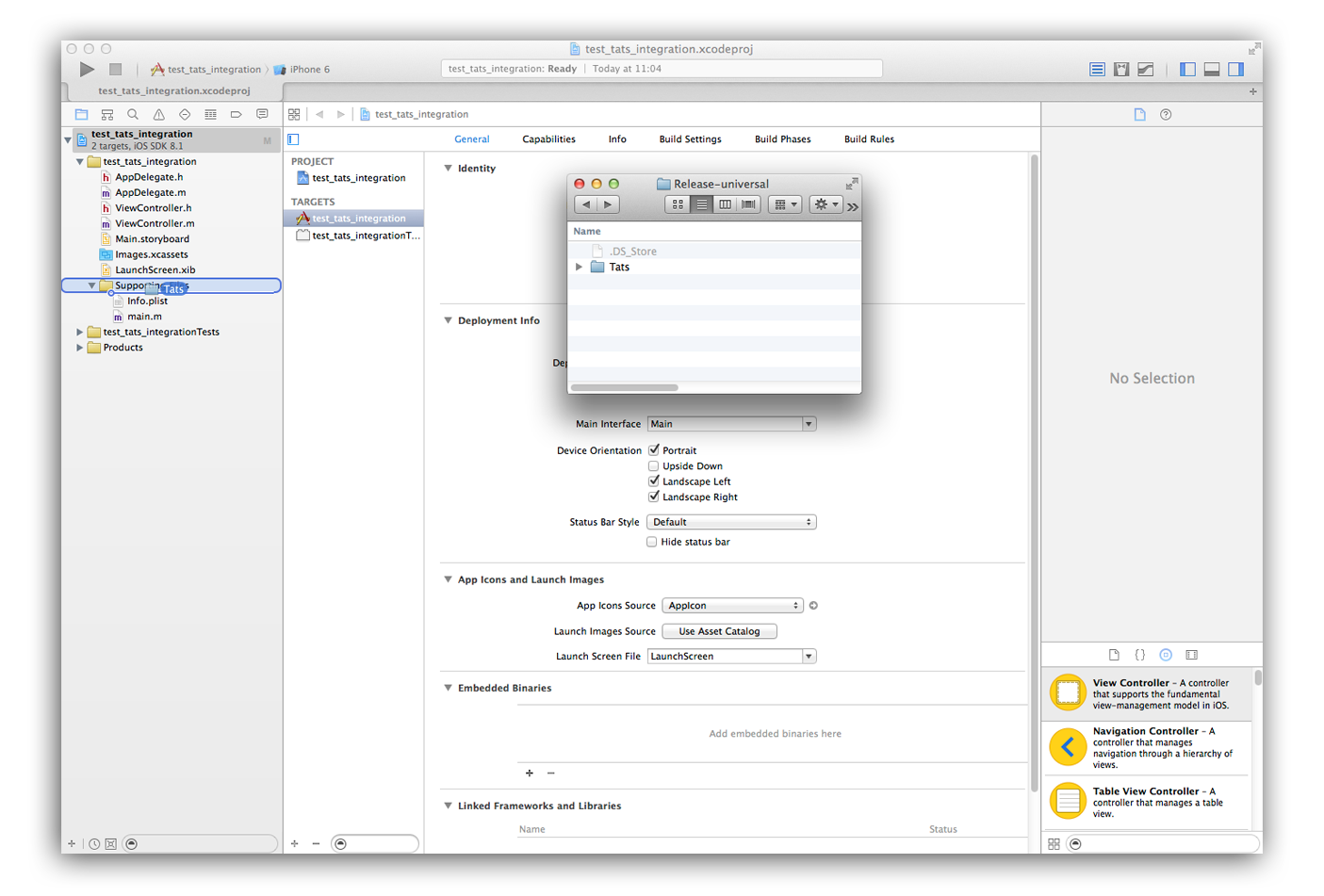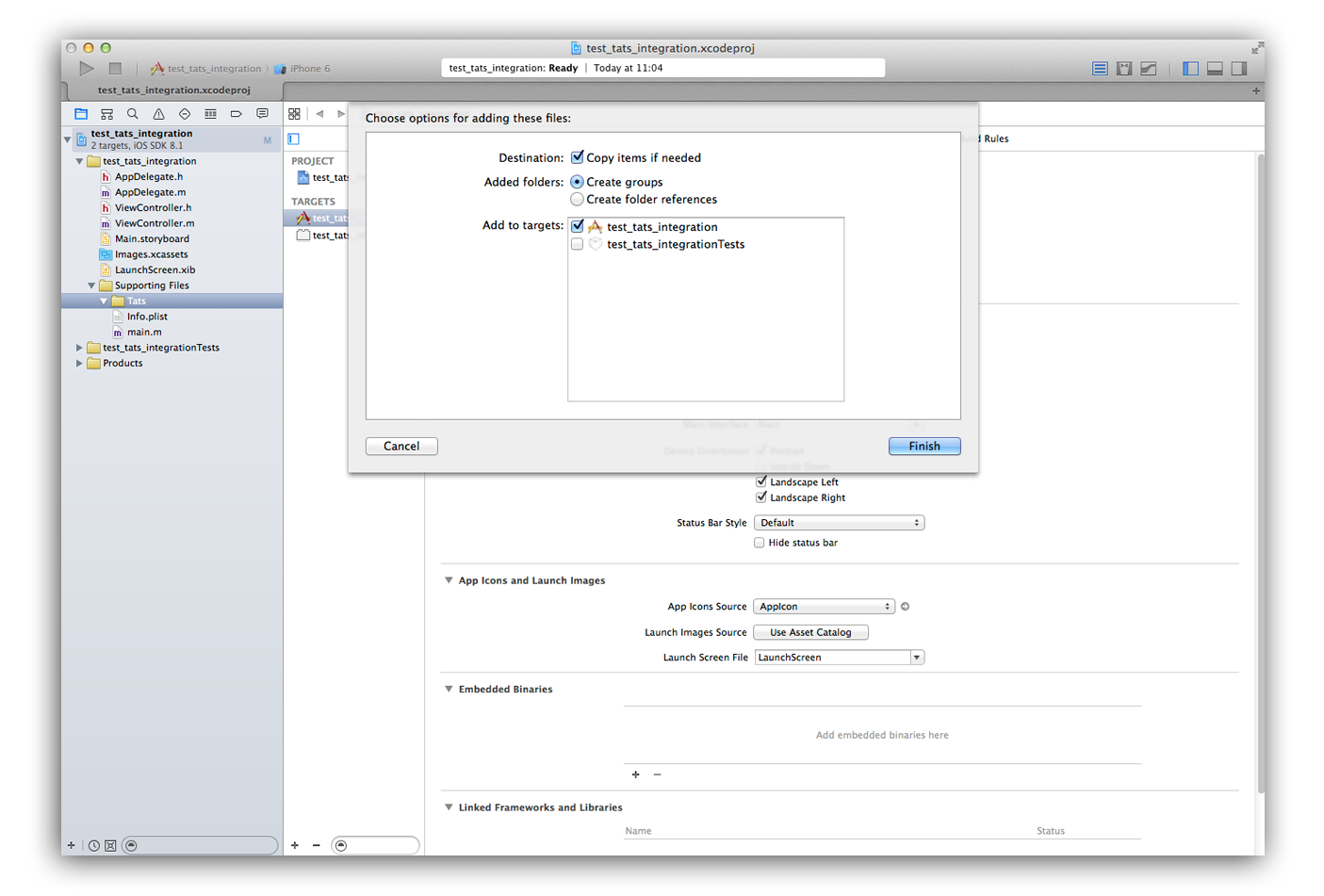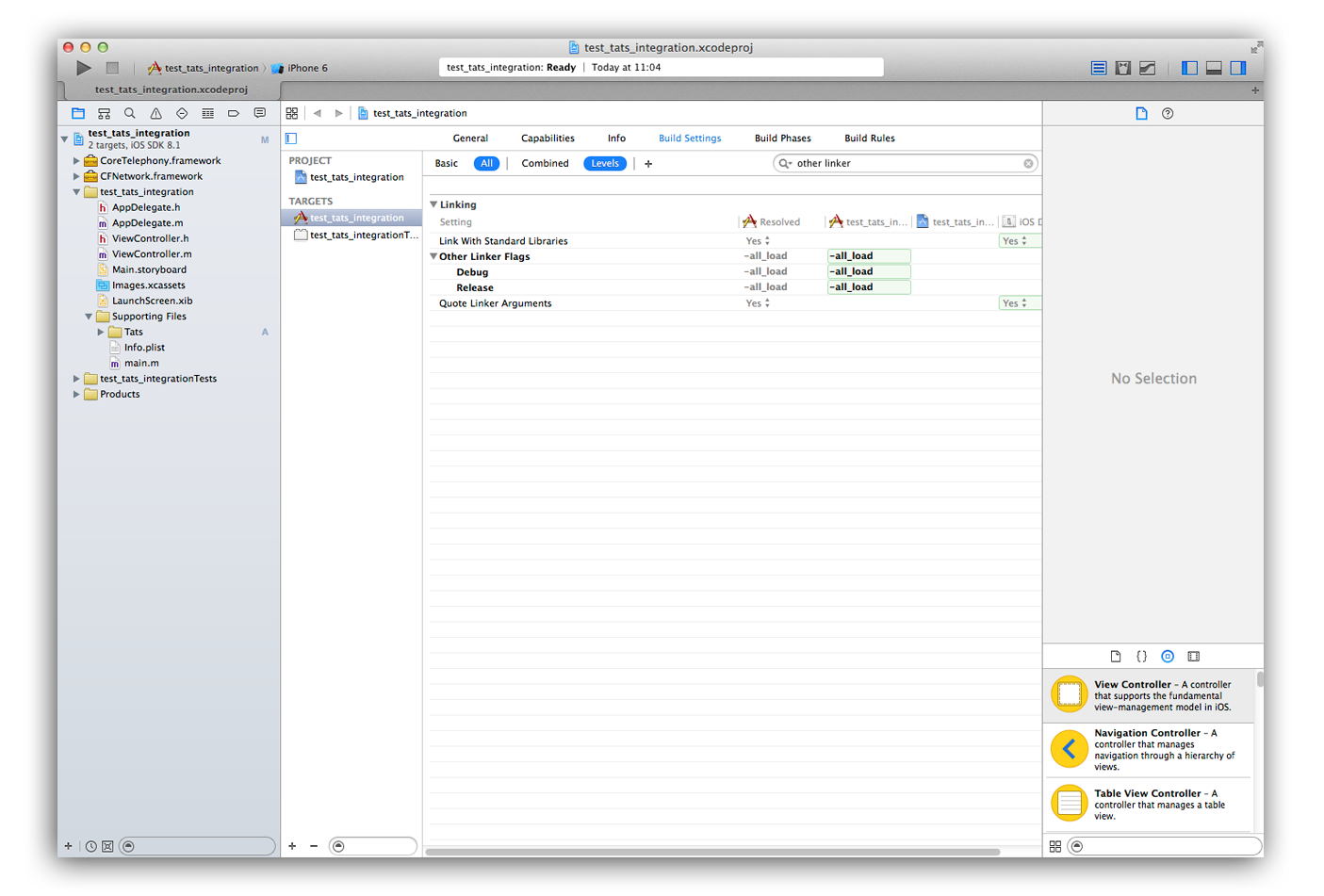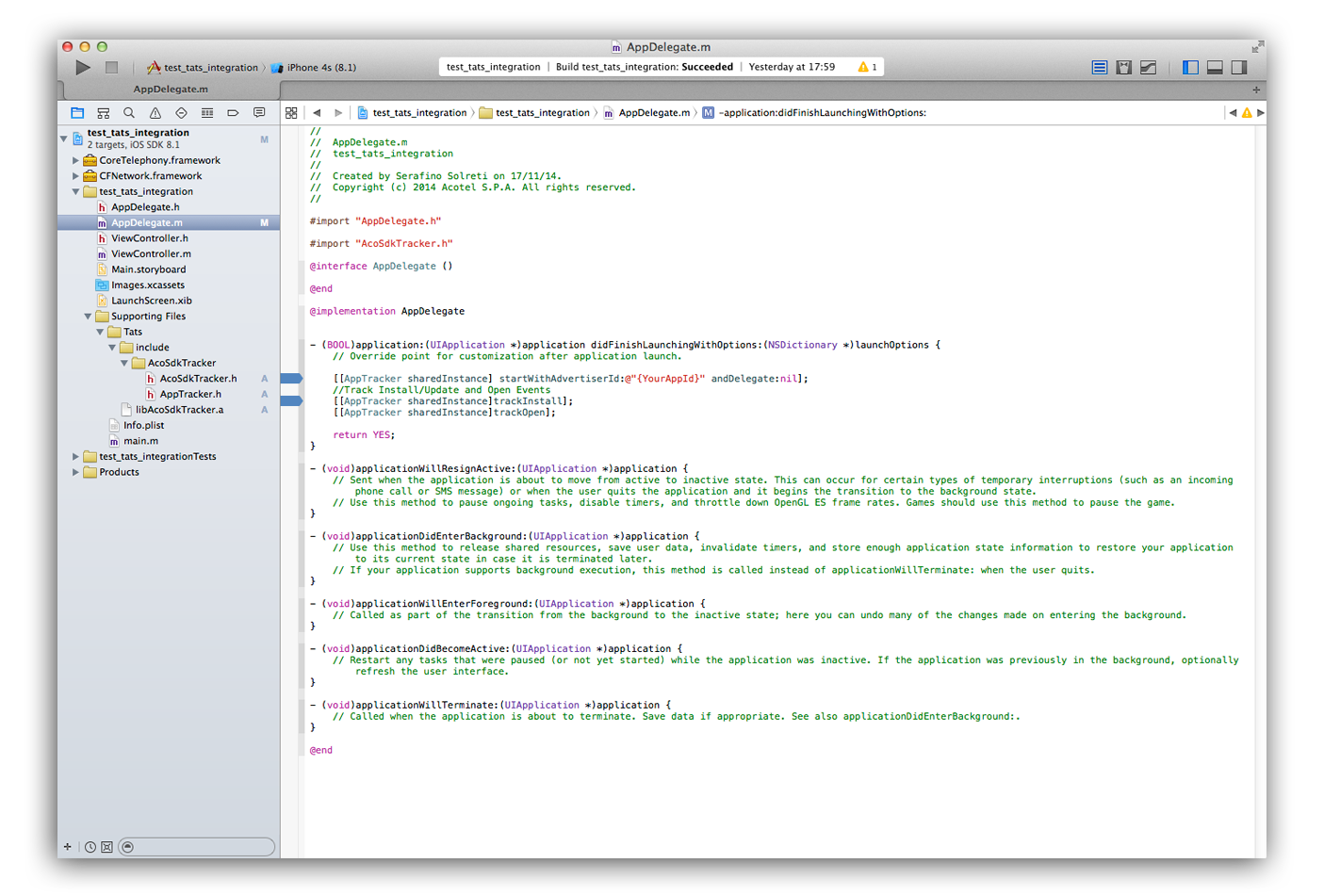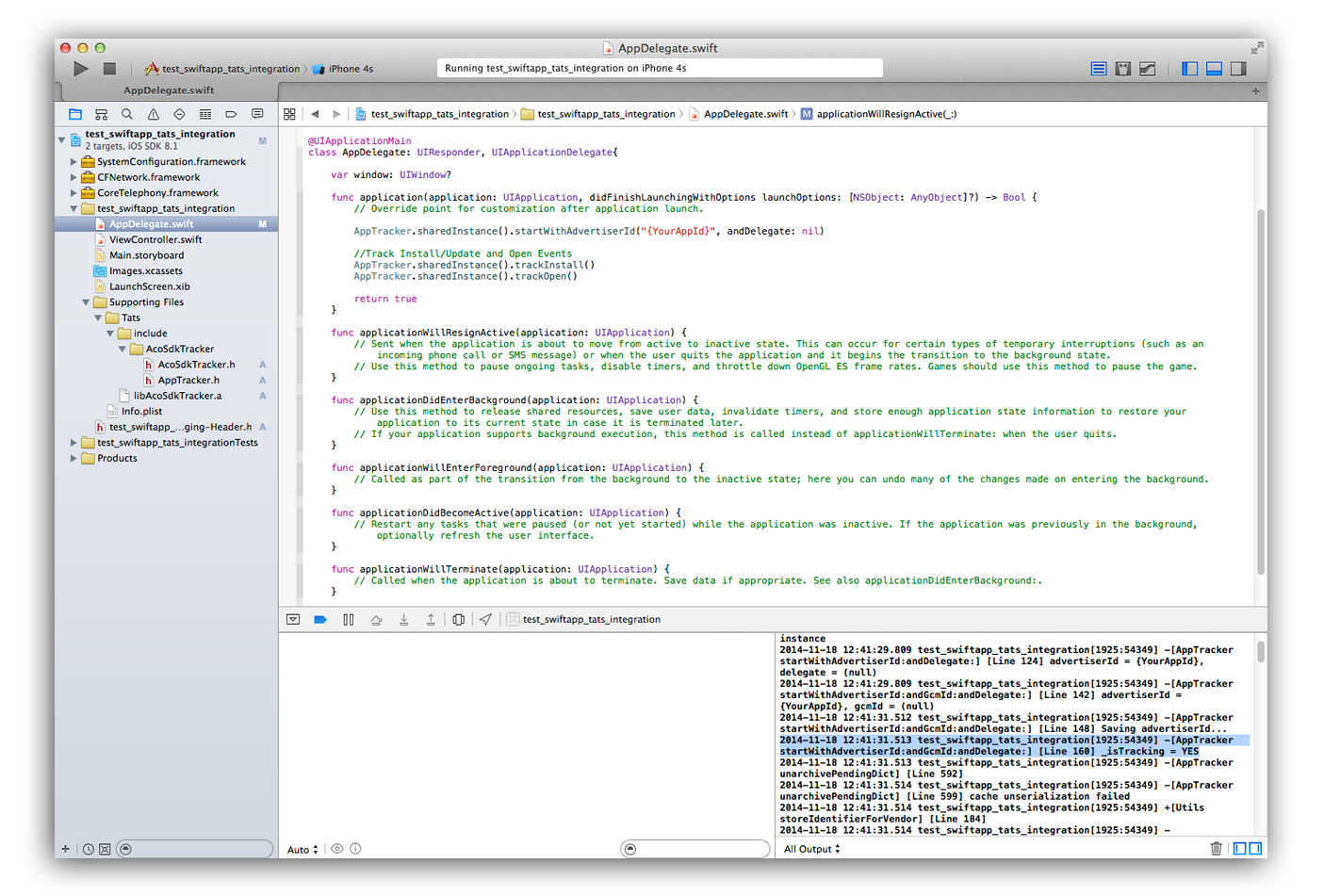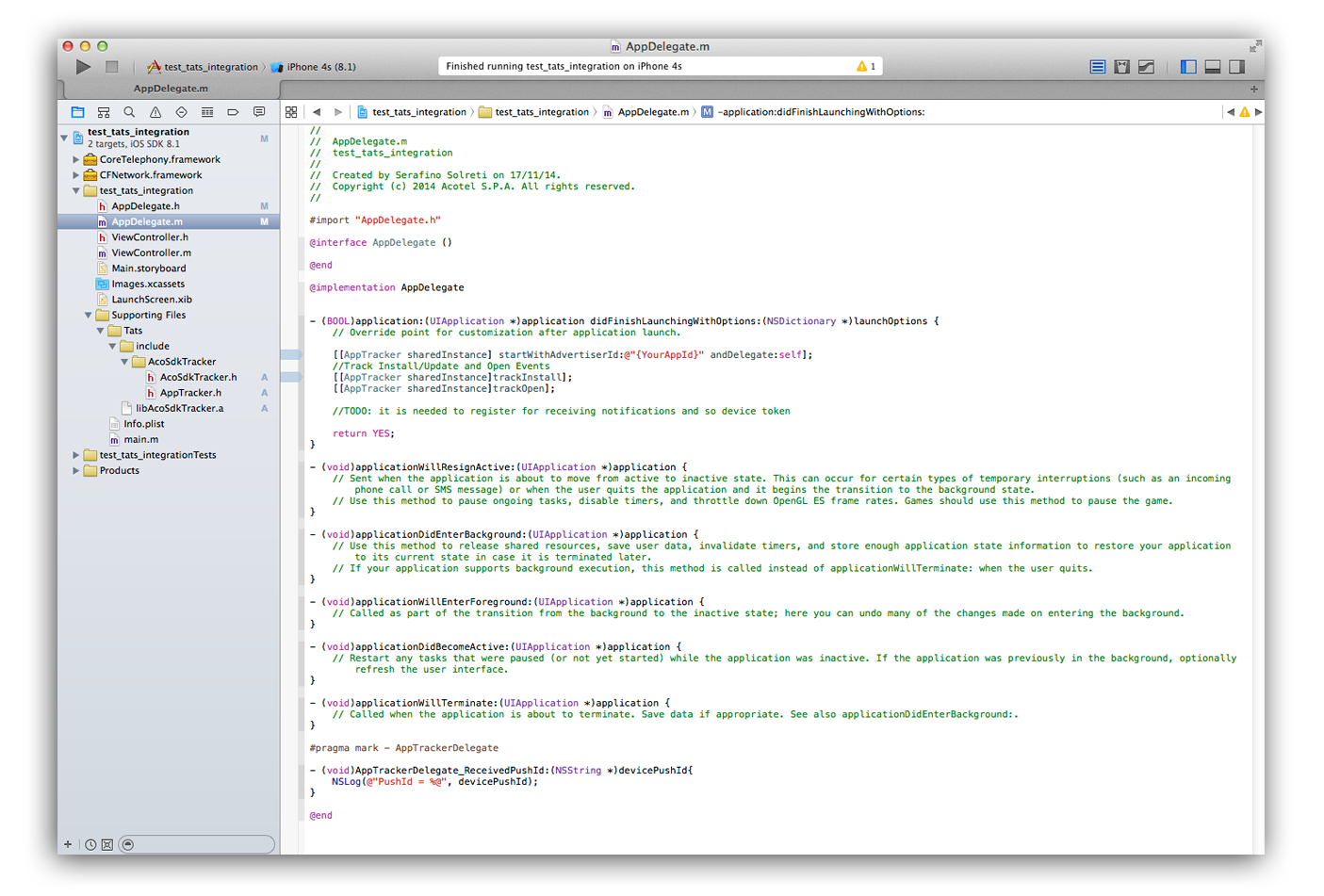Dashboard
Summary
This is the iOS SDK of Tats. You can read more about Tats at http://#. Current version is the 1.3.3
Basic Installation
These are the minimal steps required to integrate the Tats SDK into your iOS Swift project. We are going to assume that you use Xcode for your iOS development.
1. Get the SDK
The SDK is in the form of a zip file TatsSDK-iOS-<version>-<debug_or_release>.zip containing the header files (in the include folder) and the static lib .a file.
There are 2 zip files, one for the release version of the lib (without logging features)
and one for the debug one (it provides tracking request logs that you can use for testing your app development builds)
2. Add it to your project
Unzip the SDK zip file. In Xcode's Project Navigator locate the Supporting Files group (or any other group of your choice). From Finder drag the Tats directory into the newly created Xcode's group.
In the dialog Choose options for adding these files make sure to check the checkbox to Copy items into destination group's folder and select the upper radio button to Create groups for any added folders.
3. Add required frameworks
In the Project Navigator select your project. In the left hand side of the main view select your target.
In the tab Build Phases expand the group Link Binary with Libraries. On the bottom of that group click on the + button. Select the CFNetwork.framework and click the Add button.
Repeat the same step to add the SystemConfiguration, CoreTelephony and AdSupport.framework.
Don't add the AdSupport.framework if your app doesn't use the IDFA identifier for purposes allowed by Apple (in such a case your app will be probably rejected: you can read
link article for more info...).
In the tab Build Settings expand the group Other Linker Flags. Add the flag -all_load both to Debug and Release configuration.
4. Integrate Tats into your app
In the Project Navigator open the source file of your Application Delegate. In the
- (BOOL)application:(UIApplication *)application didFinishLaunchingWithOptions:(NSDictionary *)launchOptions
method of your App Delegate add the following calls to Tats
// ....
[[AppTracker sharedInstance] startWithAdvertiserId:@"{YourAppId}" andDelegate: nil];
//Track Install/Update and Open Events
[[AppTracker sharedInstance] trackInstall];
[[AppTracker sharedInstance] trackOpen];
Replace {YourAppId} with your App Token. You can find it in your dashboard at link
5. Build your app
Build and run your app. If the build succeeds, you successfully integrated Tats into your app. After the app launched, you should see the debug log (if you are using the SDK debug build) isTracking=YES.
Troubleshooting
If your build failed because your project doesn't use ARC we recommend transitioning your project to use ARC. If you don't want to use ARC, in the Project Navigator select your project.
In the left hand side of the main view select your target.
In the tab Build Settings expand the group Other Linker Flags. Add the flag -fobjc-arc both to Debug and Release configuration.
Additional features
Once you integrated the Tats SDK into your project, you can take advantage of the following features.
6. In-App Purchase revenues tracking
Tats allows you to track your users in-app purchases revenues too. You could add the following line to track purchase with price {price} and currency {currency_ISO4217_code}:
[[AppTracker sharedInstance] trackPurchasePrice:[[[NSDecimalNumber alloc] initWithString:@"{price}"] withCurrency:@"{currency_ISO4217_code}"];
For example price could be 0.99 and currency USD. You can use the StoreKit SKProduct properties instead of manually creating the NSDecimal price object and the currency code NSString (item is an object of type SKProduct):
[[AppTracker sharedInstance] trackPurchasePrice:item.price withCurrency:[item.priceLocale objectForKey:NSLocaleCurrencyCode]];
7a. Add tracking of custom events
You can tell Tats about every event you want. Suppose you want to track every tap on a button. You would have to create a new Event Token in your dashboard. Let's say that Event Id is "BUTTON_CLICK". In your button's buttonDown method you could then add the following line to track the click:
[[AppTracker sharedInstance] eventTrackerWithId:@"BUTTON_CLICK"];
7b. Add tracking of custom events with a value
You can tell Tats about every event you want and you can provide a custom value too (as a string). Suppose you want to track when one of your user changes the difficulty level of your game to {difficulty_level_value}. You would have to create a new Event Token in your dashboard. Let's say that Event Id is "DIFFICULTY_LEVEL_CHANGED". You could then add into your code the following line to track the change:
[[AppTracker sharedInstance] trackCustomEvent:@"DIFFICULTY_LEVEL_CHANGED@" withValue:@"{difficulty_level_value}@"];
8a. Push Notification: send device token and get Tats push id
If you need to use the Tats push id feature you need to send the device token, received in the
- (void)application:(UIApplication *)application didRegisterForRemoteNotificationsWithDeviceToken:(NSData *)deviceToken
method of your App Delegate, to Tats backend using the handleAppRegisteredForRemoteNotificationWithToken method. In the
- (BOOL)application:(UIApplication *)application didFinishLaunchingWithOptions:(NSDictionary *)launchOptions
method of your App Delegate add the following call to Tats
[[AppTracker sharedInstance] handleAppRegisteredForRemoteNotificationWithToken: deviceToken];
Then you need to implement the optional AppTrackerDelegate protocol in your App Delegate (to do that see the next paragraph: 9.Receive delegate callbacks)
After implementing the AppTrackerDelegate protocol your app will receive the push id when the AppTrackerDelegate_ReceivedPushId callback is called
Note: Remember to register your app for receiving push notification using components provided by the Apple iOS SDK otherwise your app won't receive the device token.
8b. Push Notification: track when an app launch has been triggered by a push notification
In the
- (BOOL)application:(UIApplication *)application didFinishLaunchingWithOptions:(NSDictionary *)launchOptions
method of your App Delegate you could add the following call to Tats
[[AppTracker sharedInstance] trackOpen: launchOptions];
instead of
[[AppTracker sharedInstance] trackOpen];
8c. Push Notification: track when an user click on a push notification
In the
- (BOOL)application:(UIApplication *)application didFinishLaunchingWithOptions:(NSDictionary *)launchOptions
method of your App Delegate you could add the following call to Tats
[[AppTracker sharedInstance] trackNotificationClick: launchOptions[UIApplicationLaunchOptionsRemoteNotificationKey]];
to track the event in the case your app was not running or in the
- (void)application:(UIApplication *)application didReceiveRemoteNotification:(NSDictionary *)userInfo
method you could add the following call to Tats
if (application.applicationState == UIApplicationStateInactive || application.applicationState == UIApplicationStateBackground) {
[[AppTracker sharedInstance] trackNotificationClick:userInfo];
}
in the case your app is in background
9. Receive delegate callbacks
Follow this steps to implement the optional delegate protocol in your App Delegate.
-
Open
AppDelegate.hand add theAcoSdkTracker.himport and theAppTrackerDelegatedeclaration.#import "AcoSdkTracker.h" @interface AppDelegate: UIResponder <UIApplicationDelegate, AppTrackerDelegate>
-
Open
AppDelegate.mand set the Tats delegate in didFinishLaunching where you already initialized Tats (adding the delegate parameter where you before putnil).[[AppTracker sharedInstance] startWithAdvertiserId:@"{YourAppId}" andDelegate:self]; -
Still in
AppDelegate.mthe following delegate callback function to your app delegate implementation.- (void)AppTrackerDelegate_ReceivedPushId:(NSString *)devicePushId{ } -
Implement the delegate function.
The delegate function will get called every time Tats SDK receives a push id from Tats backend
License
The Tats SDK is licensed under
Copyright © 2014, sdk